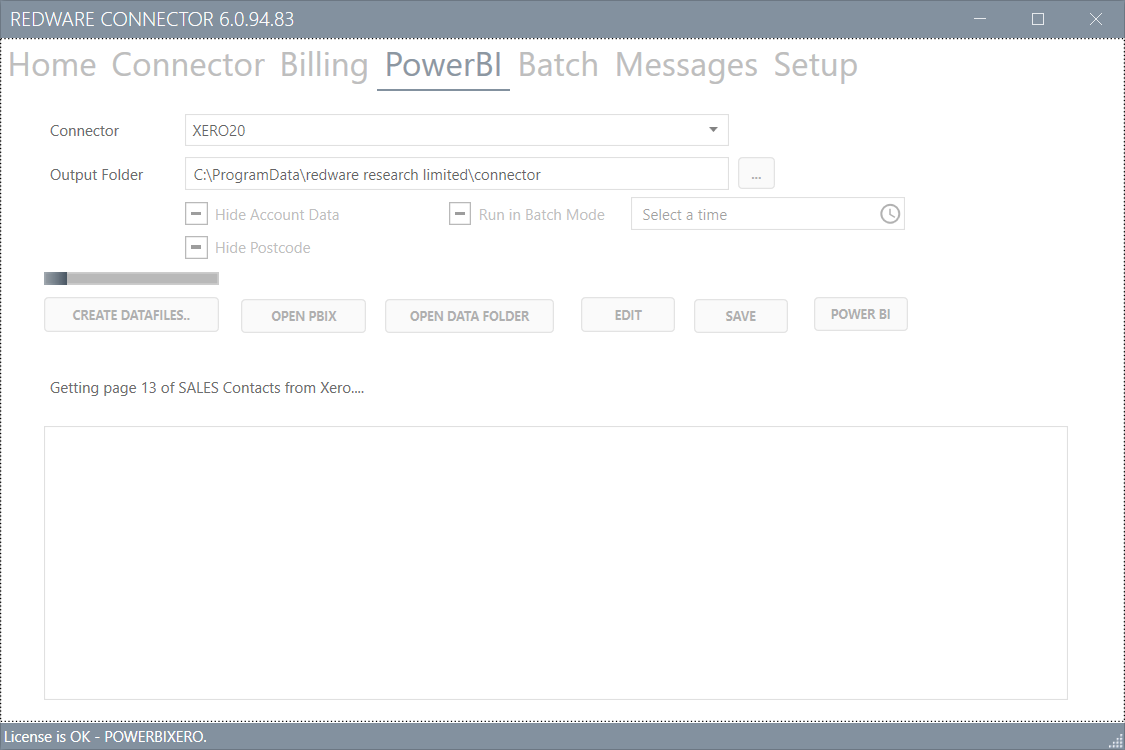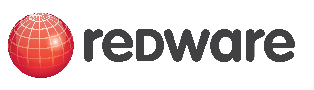
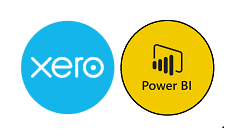
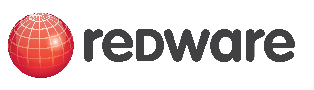
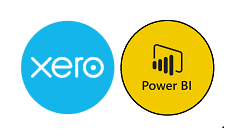
Export your accounting data into Power BI with the Redware Connector for advanced business intelligence throughout your organisation.
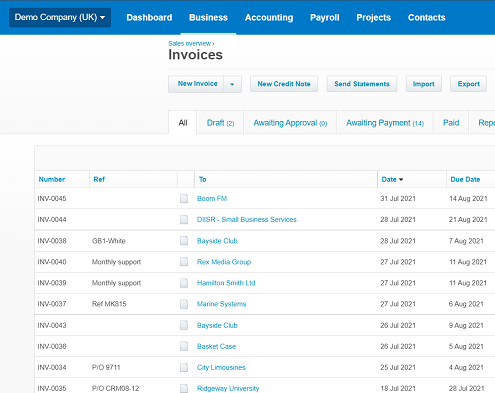
Use our pre-built reports to kickstart your Power BI rollout.
Hire a consultant or learn Power BI for fully customisable dashboards and reports.
Add your own data to create and manage your KPIs.
All reports work 100% with Power BI Desktop so you can trial for free.
The Connector exports accounting data locally to your Windows PC as CSV files which are pushed into the Power BI Cloud by our Power BI Desktop PBIX.
Use the Microsoft Gateway to automatically update your Power BI Dataset daily or hourly (up to 8 times a day).
Modify our dashboards and reports and incorporate your own data for timely and accurate business intelligence throughout your organisation utilising the power of Power BI.
See the report below which uses Xero Demo Data for the UK to see what your out of the box reports will look like.
Xero is online accounting software that lets you run your business easily and efficiently.
Know how you’re doing financially with secure daily updates from your bank accounts and a clear visual dashboard.
Easily create and send invoices with online payments and automated invoice reminders for faster payment.
Access your business finances anytime, from any internet-connected device, and use the Xero app for iOS and Android.
Invite your team and your advisors to work with you in real time from home, office, or on the go using the mobile app.
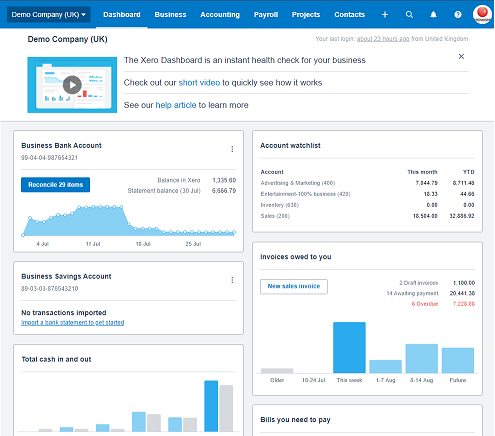
You can follow the instructions below or view the instruction video on the first section to register and install yoor software. Take care about security before publishing on to the cloud.
Please register
See the instruction video on the right on how to sign up. You will signup and receive a serial number with a 30 day free trial and a link to download and install your Redware Connector software. It is a Windows application that connects both to Xero and to Power BI.
Download the software and install on to your PC by clicking on the link below.
This will download a setup file for you to double click on and follow instructions. You may need to press a MORE INFO button to install depending on your security settings.
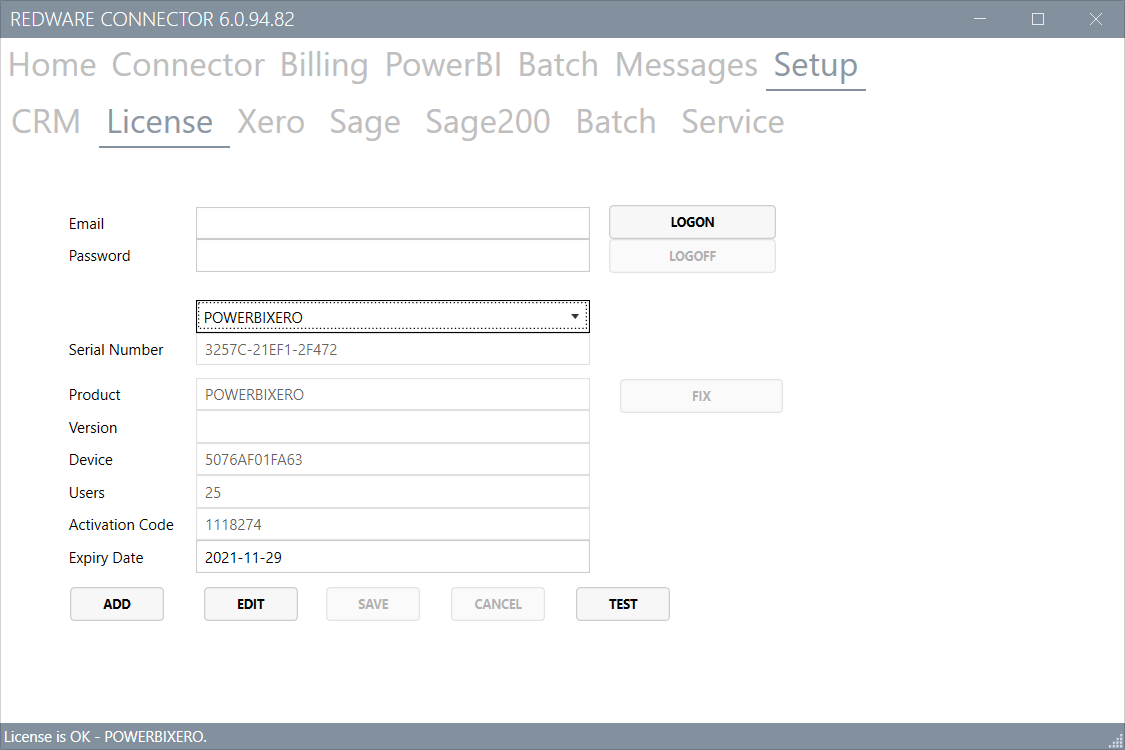
Go to Setup -> License section and to set your serial number.
Press the ADD button to allow you to enter the serial number and then press FIX to set up the license. Your license is valid for 30 days and the software is tied to your computer.
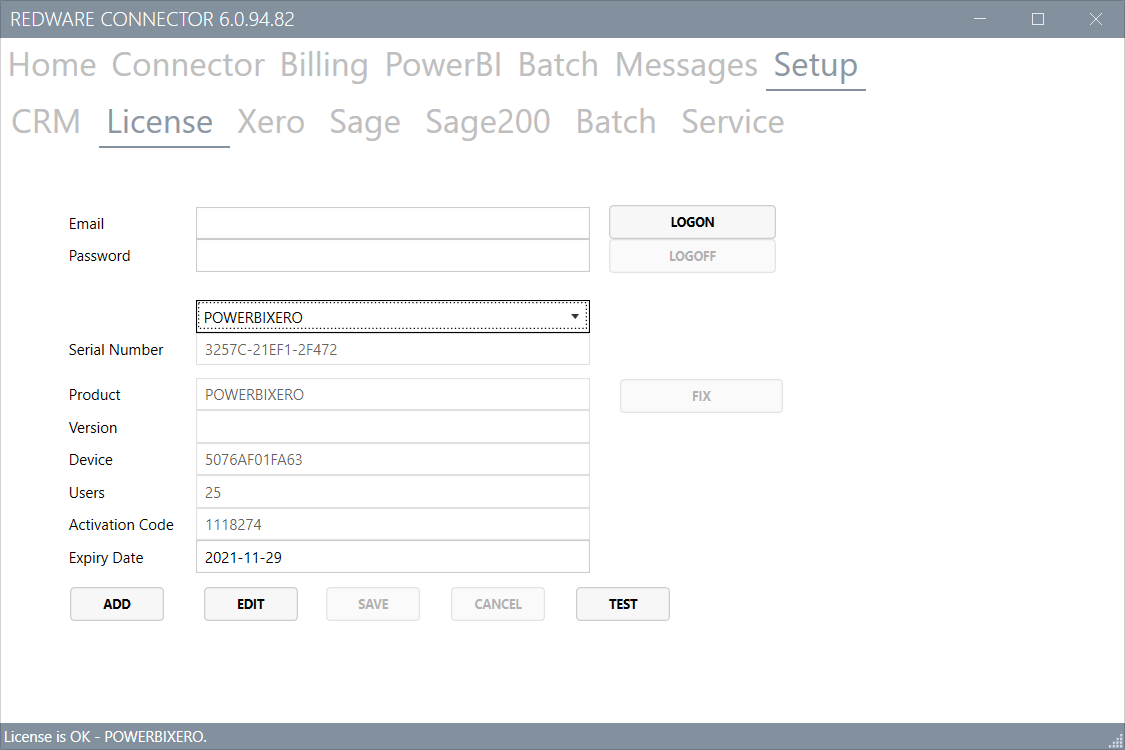
Go to Setup - Xero and click on LOG ON to Xero for the first time.
You can change the connection later by pressing the DISCONNECT button and then LOG ON once more.
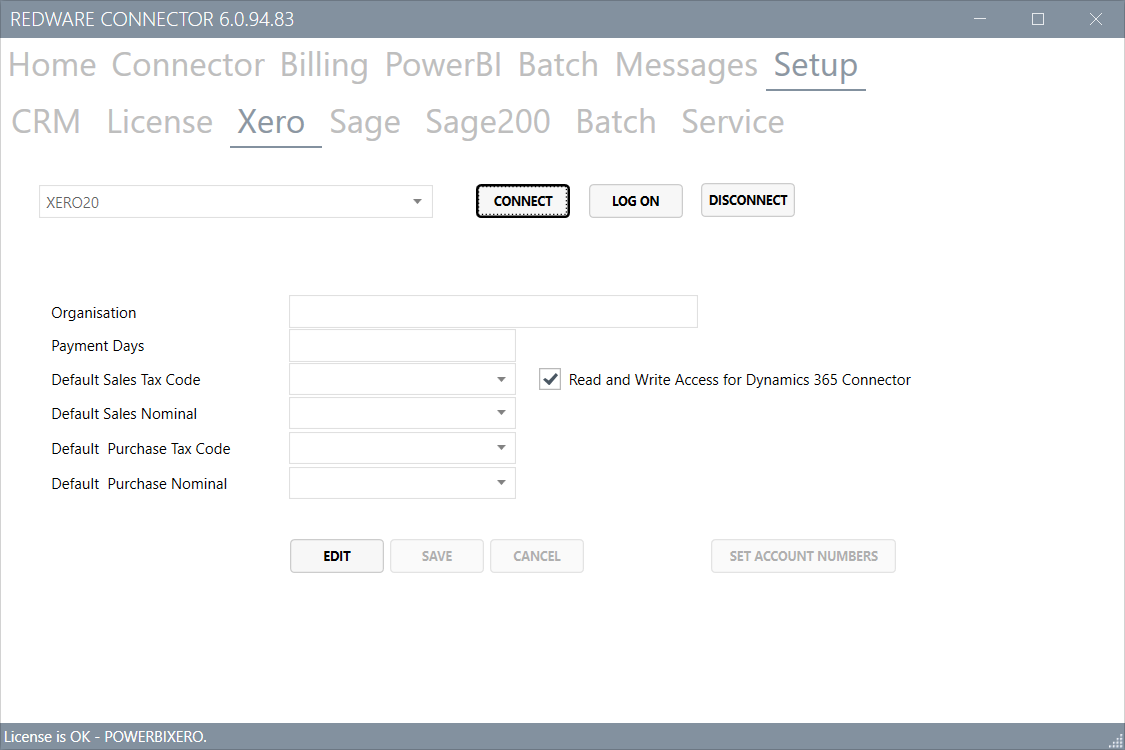
Create Datafiles.
Choose the Power BI page and press CREATE DATAFILES to create the data on your local hard drive.
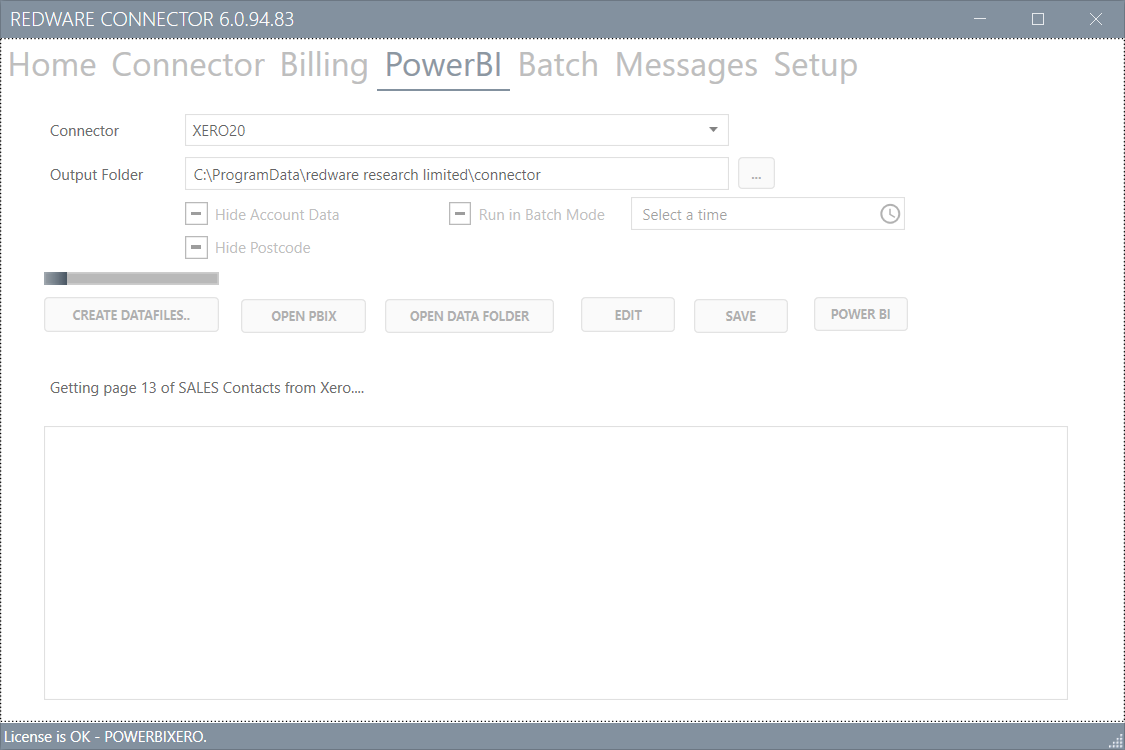
If you have not already downloaded Power BI Desktop - you need to do so now.
Choose the POWER BI page in the software and press OPEN PBIX to open the Power BI Document. From here press the REFRESH button to see your data and then PUBLISH to publish to your Power BI Cloud account. But take care with security to ensure you do not share sensitive information.